Apply a pre-defined pattern from the list

Start
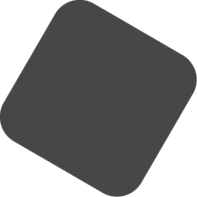
Pro
Description
Applies a preset formula to a selected linear pattern. Information about how to use Smart Patterns and the possibilities with formulas can be found below.
Conditions
– Keep in mind that the smart pattern refers to the L-, W- of H-value of an IntelliShape, by its formula. The direction of the selected pattern has to point in the corresponding axis to work properly.
Smart patterns explained
In many designs patterns are used to automate positioning objects. For example system holes for shelfs in furniture or repeating cams on an axle. Using a pattern results in multiple objects, simply based on two values: quantity and distance, both specified by the user.
In IronCAD, the values that drive the pattern can be extracted from the name of this pattern. This technique is used by Para-Flex to quickly update items, like the distribution of hinges when the height of a cabinet is changed.
Most of the example data that comes with Para-Flex uses so called Smart Patterns to quickly recalculate quantity and position of many objects. For example to position hinges, adding system holes and create extra adjustable legs when needed.
How to create a pattern using the Triball
For creating a basic pattern in IronCAD, often the Triball is used:
- Select the item you want to use in a driven pattern.
- Activate the Triball (hotkey ‘Q’).
- Use a right mouse drag on one of the outer handles in the direction the pattern has to be created.
- Choose ‘Create Linear Pattern’
- Enter the values as desired or, even better, simply click OK and let the values be driven by the name of the pattern, see below.
How to convert Patterns into Smart Patterns
As mentioned the values to be used creating the pattern are extracted from the patterns name. This name starts with an underscore ‘_’ and a link to a property of the base object, like the height of a front panel (in this case ‘_L’). This property can refer to every sizebox value of the panel, so length ‘_L’, width ‘_W’ or height ‘_H’. Usually the property corresponds to the direction of the pattern.
To clarify this, see this example of system holes in the side panel of a cabinet. It will show more variables that are explained below.
The name of the used pattern is: _L/100/64/100
Looking at the pattern step by step will show 4 parameters, divided by a slash ‘/’:
Summarizing the four parameters to enter are:
- Direction value (to extract the correct length for calculation)
- Starting distance
- Minimum center distance between objects
- End distance
tip
To divide the parameters of the pattern a slash / but also a backslash \ can be used. Choose between the two options, using both within one name is not allowed.
Types of Smart Patterns
There are multiple types of Smart Patterns that can be used, each for specific situations in product and furniture design.
Distance between objects
This type is used for calculating the quantity of hinges and their position in a cabinet.
The distance can be controlled by the mathematical symbols <, > and =. It controls the center distance, or so called system distance between objects, for example:
When using a fixed distance (symbol =), the end distance of the pattern is variable and will be set between the minimum of the given end distance and the given fixed distance. According to the mentioned sample above the distance of the last hinge to the end of the front panel will be between 350mm and 260mm (350-90).
Quantity of objects
With this option a fixed quantity for objects can be set. For example used for door buffers, like one at the bottom and one at the top of a door (‘#2’ in that case)
Sample _L/32/#2/32
Suppressing the first and last item
Sometimes it’s desired not to use all the items created by a pattern. For example when the quantity and position of shelfs is related to the height of the cabinet. When shelfs have an alternative material (or even system holes connected to them) it’s useful to suppress the first and the last position. That way an alternative material can be used for bottom and top panels, and the shelfs are distributed along the full height of the cabinet. To use this option enter character C directly after the center distance.
Sample _L/90/=350C/90
Suppressing the last item
In some situations it’s necessary to suppress only the last item created by a pattern. With legs under a cabinet, the width of the bottom is used for the calculation to distribute the legs, but the last one has to be mirrored. To get this done the last pattern generated leg has to be suppressed and manually been added in a mirrored position. To use this option enter character M directly after the center distance.
Sample _L/32/=350M/32
Linking to the base object
As mentioned the first parameter of a pattern name refers to the object hierarchically above the object in the pattern. This can be an IntelliShape in the same part, or another part in the same assembly, see examples below.
Pattern within one part
System holes in a side panel exist within one part, including the panel (an IntelliShape) and the hole(s) (also an IntelliShape). Using _L at the beginning of the name lets the pattern refer to the L-value of the shape ‘above’ the hole, so that’s the IntelliShape called Panel.
(sample impression follows)
Pattern within an assembly
Hinges are often separate parts, so when using them in a Smart Pattern the first parameter refers to another part, often the door panel. Often the position of hinges is linked to the height of a door panel an both parts (maybe including a door handle) are grouped in an assembly. The object to refer to must be hierarchically above the position of the pattern and on top of the list in the assembly.
(sample impression follows)
Adding remarks to a pattern
It is possible to add remarks to a pattern name, without disrupting the automatic calculation. By putting text between parentheses (…) the remark is visible but does not affect the system.
Sample _L/32/=350M/32 (Frontal legs)
tip
It doesn’t matter in which order you assign the sheet material or edgebanding
