Calculate drills within complete model
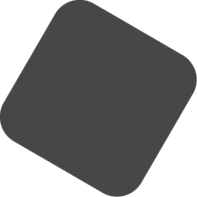
Pro
Description
Applies drill operations within the complete scene to the respective parts. Information about how to use drills and the possibilities can be found below.
Keep in mind that drilling a selection of the scene is faster in complex models, so use Drill selected item(s) if preferred.
Conditions
– The drill functionality is only available for users of Para-Flex Pro and higher.
The Drill function explained
Para-Flex offers the possibility to automate drilling elements in the model. For example for furniture fittings or inserts in a metal tube.
Though this is a very useful function, its operation is quite simple, in short: the drill command cuts every IntelliShape with ‘HWDrill’ in its name, out of other parts. Of course with the exception of the part that contains it itself.
(Impression follows)
Drill shapes for creating a cut out should be drawn as an IntelliShape in the part it belongs to. The shapes can be suppressed so they won’t be visible in the model, but still do their job.
In the Para-Flex sample catalogs many parts contain drill shapes, they can be found when expanding a part (click on the plus sign in front of it). Look for a shape called HWDrill and if desired unsuppress it, they can be edited like every other IntelliShape in IronCAD. If these HWDrill shapes correspond with the cut outs needed, the drill function automates creates the right cut outs in the parts with which they come into contact.
Applying drills to fittings
To provide parts with drilling shapes, works easy and intuitive. For example use the standard Shapes catalog to drag a shape on the relevant part. Keep in mind that these shapes are IntelliShapes, so they’ll become a component of the part they’re dropped on.
Also the anchor of the IntelliShape has to point in the direction the cutter head comes from.
In short, after reshaping the drilling shape, there are a few standard points to be checked:
- Rename the IntelliShape to ‘HWDrill’.
- Make sure the anchor is pointing in the right direction (towards the cutter head).
- Suppress the IntelliShape to keep your design clean.
Prevent parts from the drilling operation
When a part has to be ignored by drill operations, simply start of end the name of that part with a ‘_’. This is for example useful when having a window frame that consists of multiple parts, to drill only one cut out in the wall.
Recognizing holes
Although the name of a shape to be used for a drill operation has to contain ‘HWDrill’, every text can be added to this text to make identifying the result of this drill shape easier. For example a shape called ‘HWDrill – Hinge’ can be found as cut out shape in a side panel called ‘Hole_HWDrill – Hinge’. That makes it easier to recognize the origin of the cut outs.
Tip: Recognition of the name/text ‘HWDrill’ by the drill tool isn’t case sensitive.
Divide the model into assemblies
Not only for overviewing the project for your own, but also for speeding up the process of drilling, it’s recommended to divide the model into assemblies. When for example having dowels to be drilled in a panel it also works clearly and faster to combine the dowels and the panel into one assembly. An additional advantage of grouping these parts is that the dowels can easily be calculated using a pattern depending on the panel size.
The use of smart panels
To be able to use automatic CNC-programming and visual appearance of materials, it’s recommended to use parts modelled using so called ‘Smart Panels’. This parts act like normal blocks in IronCAD, but have been expanded with additional intelligence. This adds driving the thickness of a panel, recognizing the bottom and top side and applying banding and CNC reference to edges. Panels used in the catalogs provided by Dynfos are build up from smart panels.
Drawing cut outs and holes
As mentioned, it’s important drill shapes at one side of a panel all have the Achor pointing in the same direction, towards the cutter head comes from. When the Anchor is pointing in the other direction, it depends on the settings in the post processor how this is handled.
It is possible, among other things, that holes with a ‘wrong’ anchor direction are simply ignored. Also the processor could generate two programs, each for one side of the panel; or add a so called NC-Stop to give the ability to rotate the panel on the machine. It’s even possible the CNC machine starts drilling the hole from the wrong side, even when the shape doesn’t protrude through the base plane.
tip
It doesn’t matter in which order you assign the sheet material or edgebanding