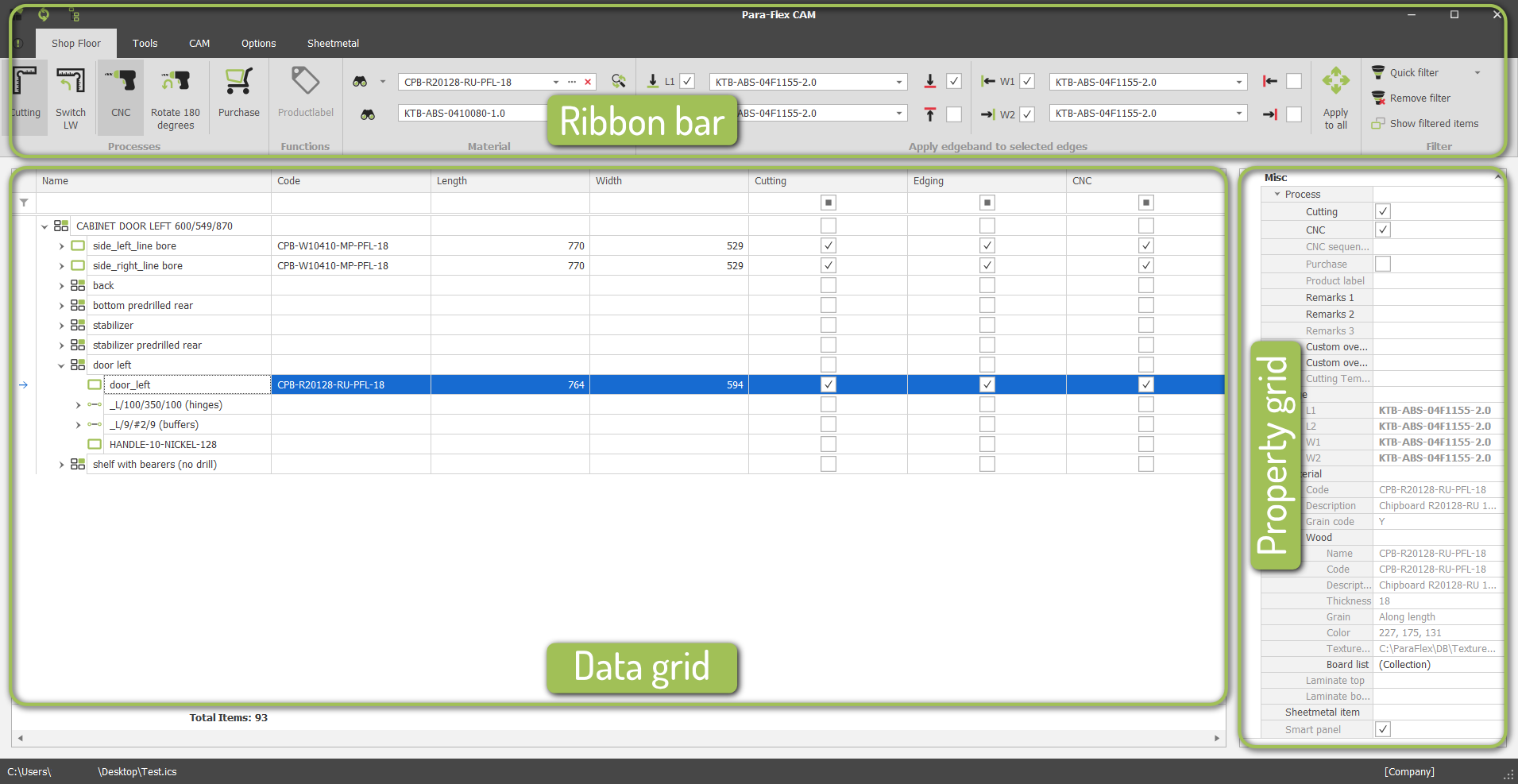Overview of the Para-Flex program
Start
Pro
To feel more comfortable using IronCAD and Para-Flex, some basic information is very useful. This section shows how to start Para-Flex and gives a short explanation of the Para-Flex window.
Launching Para-Flex
After the installation of Para-Flex, the program can be started from the Add-in menu bar in IronCAD. Make sure the 3D model is saved for at least one time, in order to active the Para-Flex button.
The video below shows how to start Para-Flex from IronCAD, and is part of the Para-Flex Guide Playlist on YouTube.
Like any other button on the toolbar, you can also add Para-Flex to the so-called Quick Access section of Ironcad. This way the starting button is available at any moment, independent of the part of the ribbon bar that is active in IronCAD.
Ribbon bar
The upper part of the Para-Flex window shows a ribbon bar with all the functions of the program grouped in clear sections. They are all explained in the corresponding sections on this website.
In the most top line the working mode of Para-Flex can be found, based on the used license, in this example showing “Para-Flex CAM”. Other modes that can be seen are “Para-Flex Pro” and “Para-Flex Start”.
Basically all buttons on the ribbon bar contain a link to the specific help-page on this website. Use a CTRL+Click on the button if you would like to see more information about the corresponding function.
Data grid
One of the key features of Para-Flex is the clear overview on the project. Most plainly shown by the data grid in the middle of the screen. This data grid can be easily customized as mentioned in the Data Grid section. If changes to the lay-out of the data grid have been made as desired, please restart Para-Flex to save the lay-out before rebuilding the tree.
Property grid
All the properties of the selected part are shown in this section. It shows information like material, thickness and applied processes, but can also be used to enter values like custom overlength and remarks.