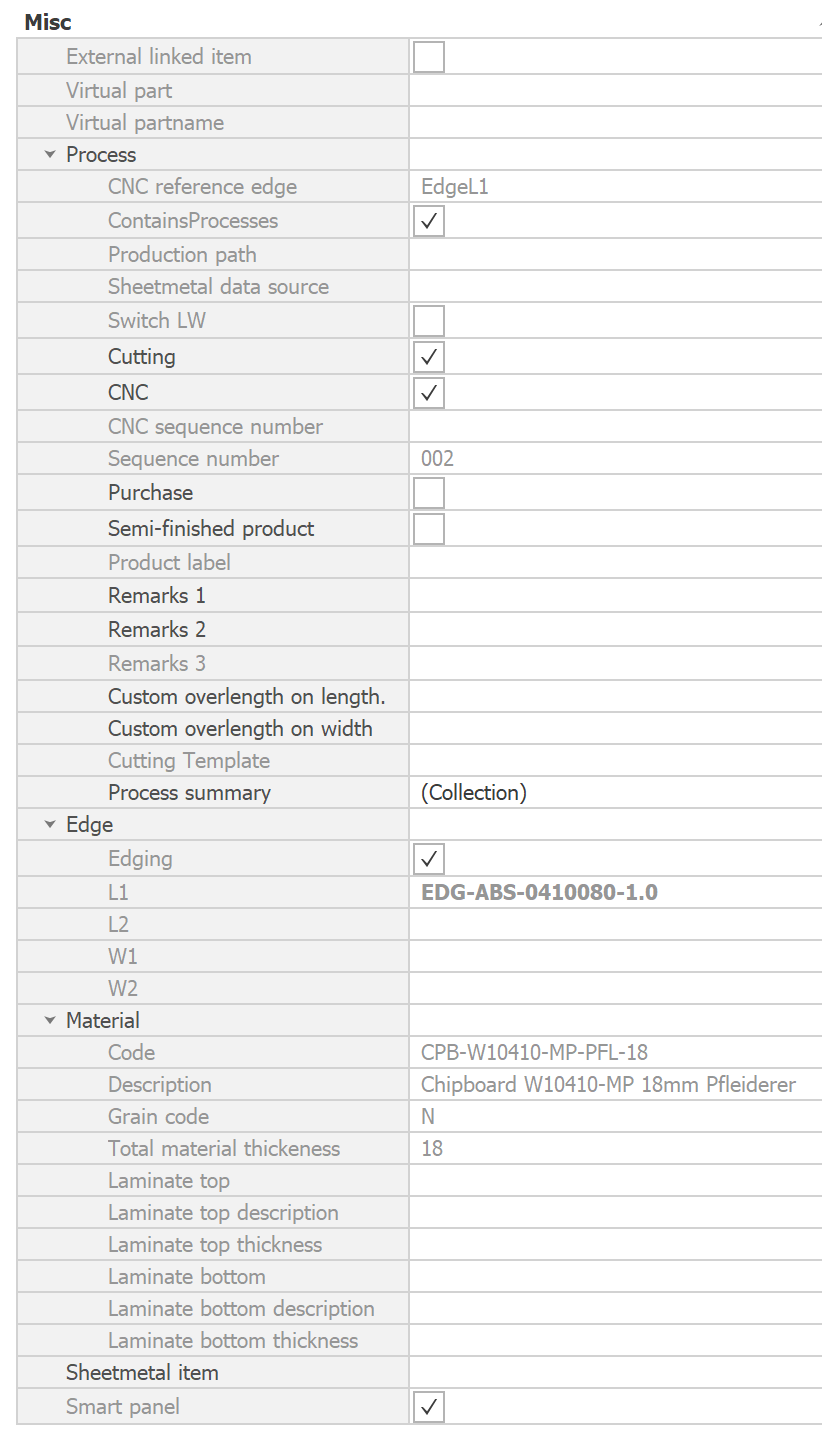Working with the Property grid
Start
Pro
The Properties Grid displays information about items selected in Para-Flex or IronCAD. The panel shows a collection of all fields that can be displayed in the Data Grid using the Column Chooser.
Most fields show the current status of, or information linked to, an item. Basically, the fields cannot be modified right away in the Property Grid. A small number of fields can be edited directly, such as remarks or overlength. See below for more information about these fields.
THE BASICS
This is a sample of the Propetry grid, based on having a panel selected. The fields shown depend on the version of Para-Flex used, so it might be some fields wil come to you whitin the near future.
Adding Remarks
Each item in Para-Flex can contain comments that are displayed in reports and other export files. The desired information can be entered in the corresponding fields of Remarks 1 and 2. ‘Remarks 3’ is reserved for CNC information and is therefore not available for custom input.
When entering data in a comment field, the ENTER key can be used to add a new line to this field. To save the input an go to the next field, simply select it with your mouse.
Adding overlength
Custom overlength values can be added to an item in various ways. Using the corresponding overlength fields in the Property Grid is just one of the possibilities (see our FAQ page for all other options). With this feature, the entered values are added to the net length and width values of the item in IronCAD.
The gross values are exported to CSV files and can be displayed in reports. Please note that the output of the CAM export function corresponds to the geometry of your 3D model. See Export CNC for using overlength functions in combination with CAM export.
Using these fields, the added values only apply to the selected items. Information about overlength for all parts used or, for example, for laminate, can be found in the mentioned FAQ page.